Face Swap
Apply a source face to multiple images or videos in just a few clicks. Whether you're swapping faces for fun, content creation, or product personalization, the system supports both single and batch processing.
Technical Specifications
Image Support
JPG, PNG, WebP
Up to 10MB
Min: 512×512px
5-15s processing
Video Support
MP4, MOV, AVI
Up to 100MB
Max: 30 seconds
30-60s processing
Multi Face
Up to 8 faces
Auto-detection
Batch processing
See pricing below
Quality
Original resolution
HD/4K support
No compression
Lossless output
Face Swap Pricing
Image Face Swap
One face detected and swapped
Per face when Multi Face Swap is enabled
Video Face Swap
Additional cost when multiple faces detected
💡 Cost Optimization Tip: For videos with multiple people, consider using single face mode and swapping one person at a time to control costs more precisely.
1Choose Your Access Point
You can access Face Swap through multiple entry points depending on your workflow:
Option 1: Face Swap Studio (Direct)
Head directly to your Face Swap studio for standalone face swapping projects.
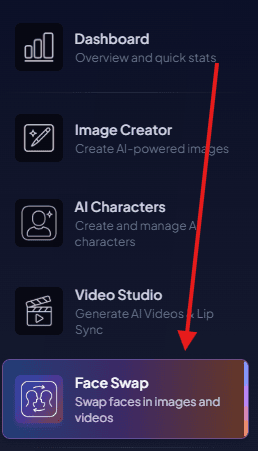
Face Swap Studio - Direct access for all your face swapping needs
Option 2: Character Integration (Seamless Workflow)
Integrate face swap directly from your character generated images and videos for seamless content creation.
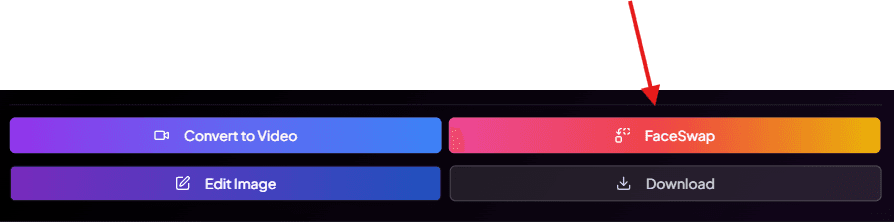
Face Swap from Character Images - Click the swap icon on any character image

Face Swap from Character Videos - Enhance videos with face swap
Pro Tip: Character integration maintains your existing workflow - generate characters, then seamlessly enhance them with face swap without switching tools.
2Upload Files and Configure Settings
Choose to either Image Swap or Video Swap and upload your Swap Image (Source Face) and your Target Image/Video (Destination).
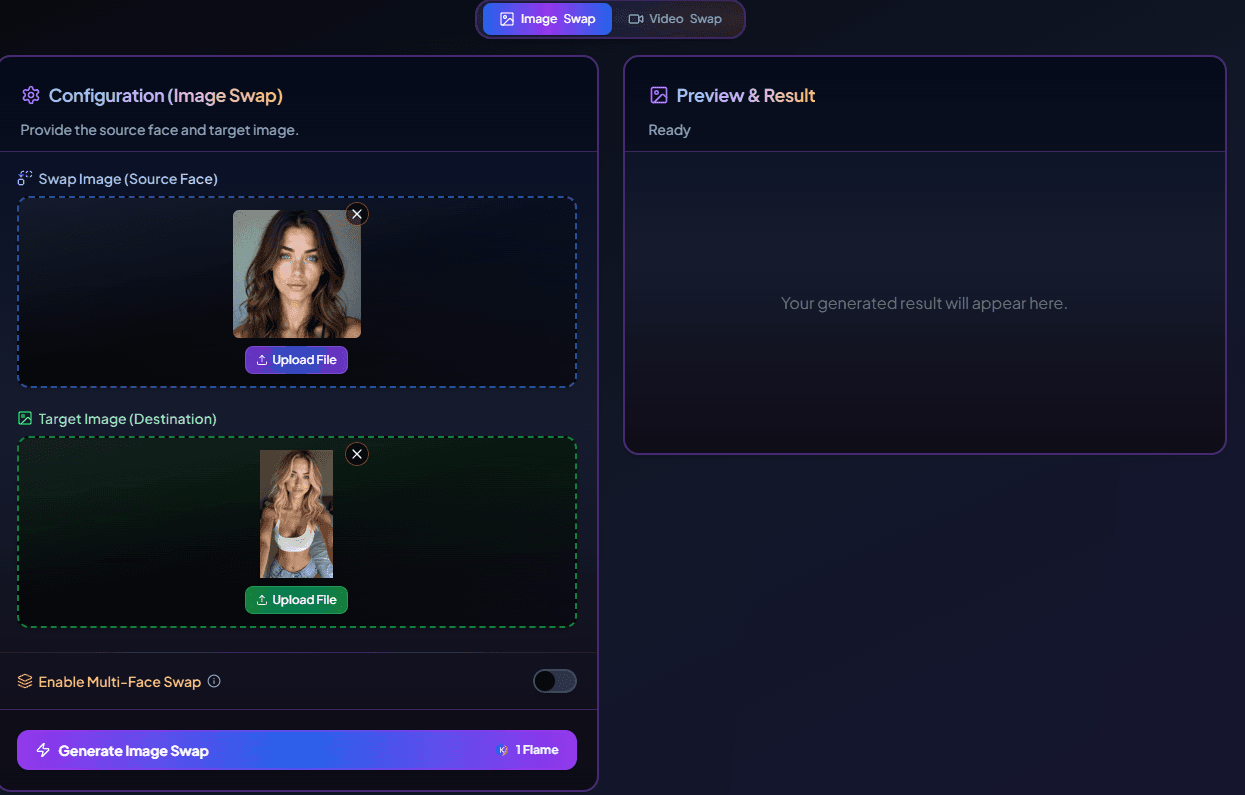
Upload interface - Select swap type and upload your source face and target content
Source Face Requirements
• Clear, front-facing portrait
• Well-lit with minimal shadows
• Neutral expression works best
• Minimum 512×512px resolution
• Single person in frame preferred
Target Content Guidelines
• Similar face angle to source
• Comparable lighting conditions
• Face size should be similar
• Clear facial features visible
• For videos: stable face position
Multi Face Swap Option
If you have multiple faces in your target image/video, enable Multi Face Swap to process all detected faces.
When to Use:
- • Group photos
- • Multiple subjects in video
- • Batch processing needs
Cost Impact:
- • Images: 3 credits per face
- • Videos: +5 credits total
- • Auto-detects faces (up to 8)
3Generate and Download Results
Press Generate Image Swap or Generate Video Swap (depending on what you're swapping). Your processed content will appear on the right-hand side of the studio.
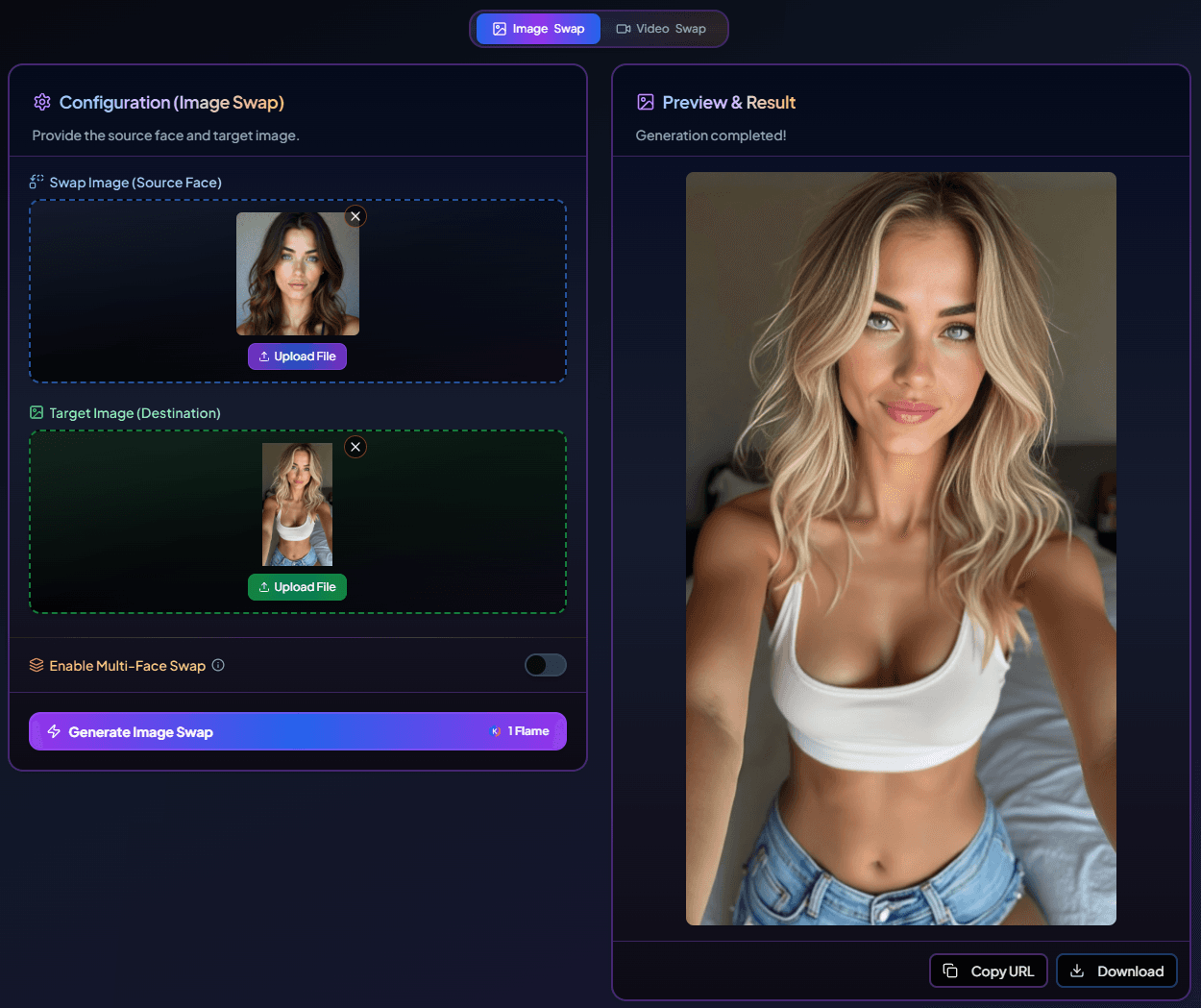
Face swap result preview - Review your generated content before downloading
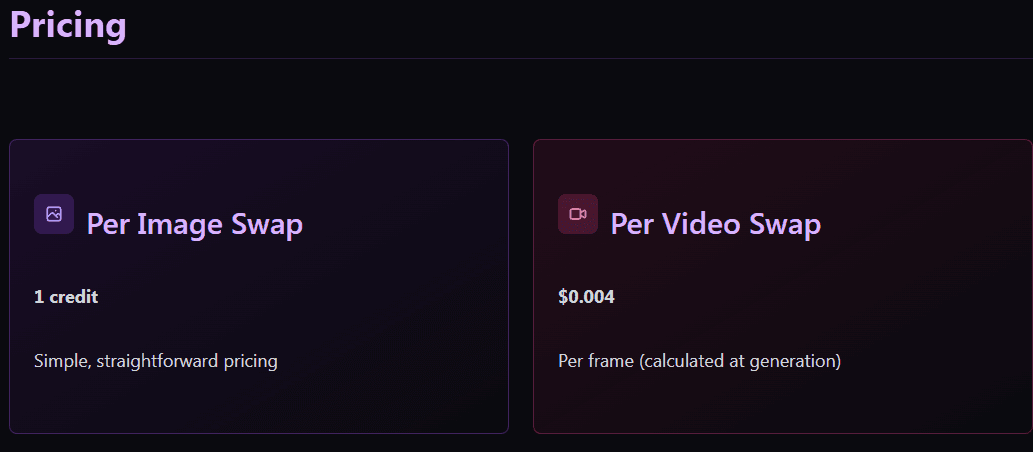
Processing complete - Download your face-swapped content
Images
5-15 seconds
Short Videos
30-60 seconds
Original Quality
No compression
Quality Guidelines for Best Results
Optimal Source Images
- High resolution (minimum 512×512px, prefer 1024×1024px)
- Front-facing or slight angle (avoid extreme side profiles)
- Even lighting without harsh shadows on face
- Neutral expression (smile, frown, or serious work well)
- Eyes open and clearly visible
Target Compatibility Tips
- Match face angle between source and target when possible
- Similar lighting conditions produce better blending
- Face size should be proportionally similar
- For videos: choose clips with stable face positions
- Avoid targets with motion blur or low resolution
Troubleshooting Common Issues
Issue: "Face not detected"
Solutions:
- • Ensure face is clearly visible and well-lit
- • Use front-facing or slight angle poses
- • Check image resolution meets minimum requirements
- • Remove sunglasses or face obstructions
Issue: "Poor swap quality"
Solutions:
- • Use higher resolution source images
- • Match lighting conditions between source/target
- • Choose similar face angles
- • Avoid extreme expressions in source
Issue: "Processing failed"
Solutions:
- • Verify file format is supported (JPG, PNG, MP4, etc.)
- • Check file size limits (10MB images, 100MB videos)
- • Ensure video duration is under 30 seconds
- • Try with a different source image
Issue: "Unexpected multiple faces"
Solutions:
- • Disable Multi Face Swap if only swapping one person
- • Crop target image to focus on intended face
- • Use images with single clear subject
- • Check for reflections or background faces
Integration with Other KreatorFlow Features
Character → Face Swap Pipeline
- 1. Generate your character images
- 2. Click face swap icon on any character image
- 3. Upload your source face
- 4. Generate enhanced character content
- 5. Download or further enhance with other tools
Video Creator → Face Swap
- 1. Create videos with Video Creator
- 2. Use face swap to personalize generated videos
- 3. Apply consistent faces across video series
- 4. Enhance with lip sync for complete solution
- 5. Download professional-quality content
Settings Verification & Final Steps
Always double-check your settings and pricing before generating to ensure the result matches your expectations and budget.
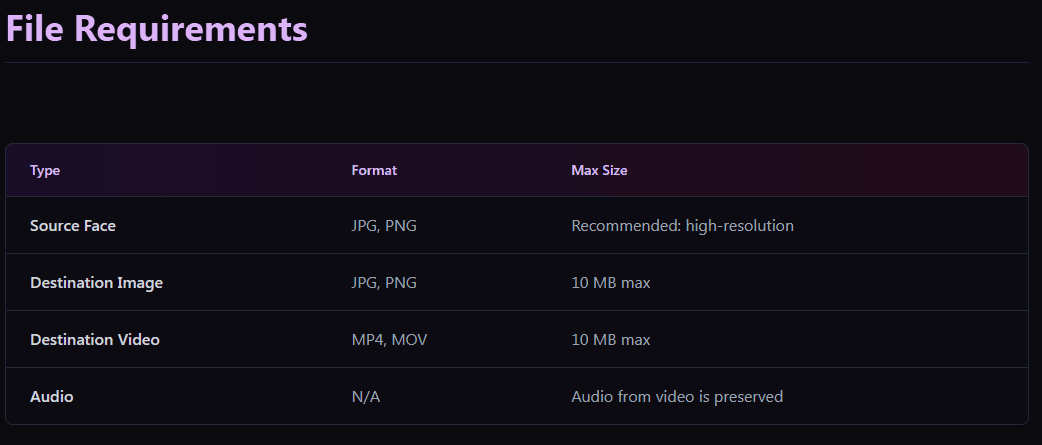
Pricing Verification - Check credit costs before generating
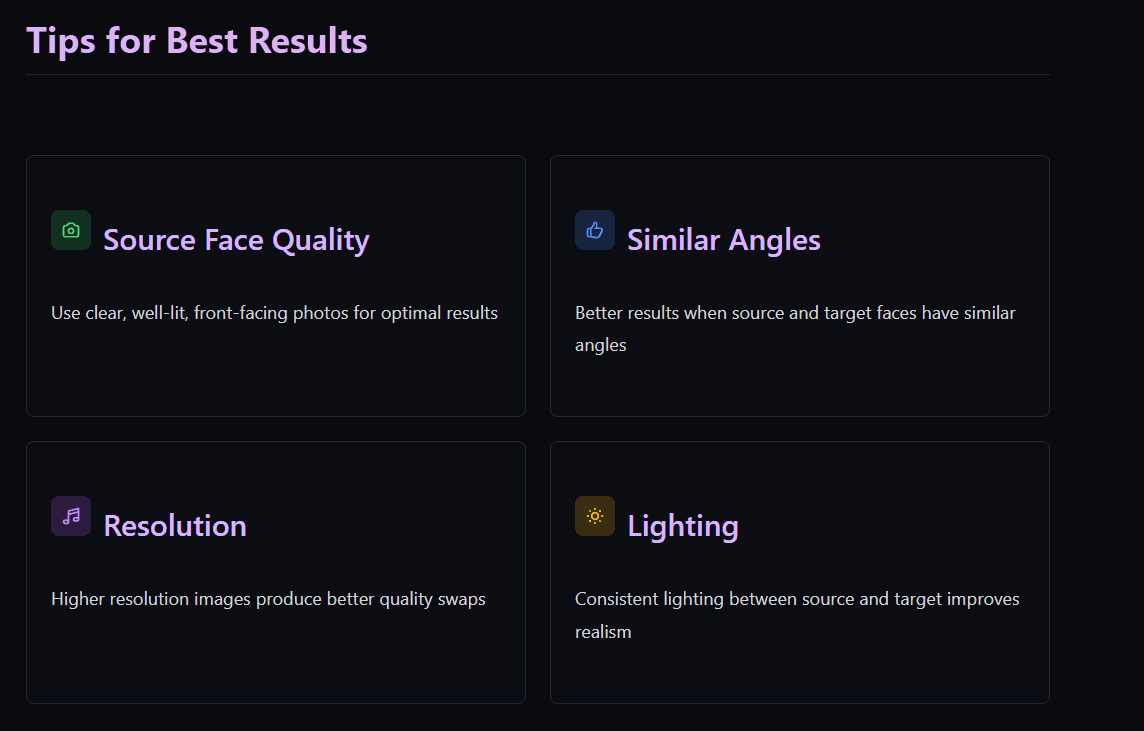
Settings Review - Verify all configuration options are correct
✅ Quality Assurance: The system displays exact credit costs and processing time estimates before generation, so you can make informed decisions about your face swap projects.
Ready to Start Face Swapping?
Explore related features to create comprehensive content workflows: