Convert Image to Video
Learn how to transform your character images into dynamic AI-generated videos. This guide covers the complete process from image selection to video generation.
Convert to Video Feature
The Convert to Video feature lets you animate a still image into a short video clip using AI. You can add prompts to control the motion, camera style, and mood.
1Select Your Source Image
Click the image you want to animate from your character gallery or upload a new image.
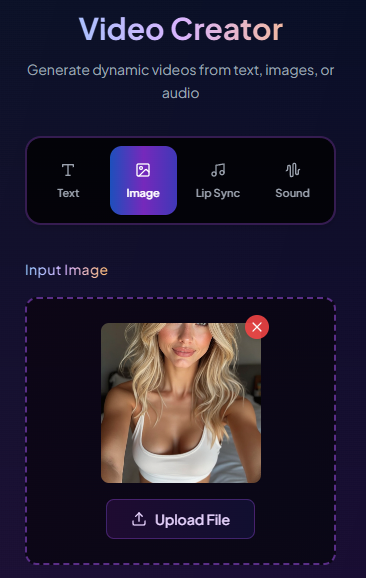
Best Results:
2Add an Animation Prompt (Optional)
Enter a description of the movement you want. You can be specific about gestures, facial expressions, and actions.
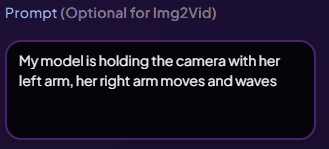
Example Prompts:
"My model is extending her left arm holding the camera, then with her right hand she waves and smiles."
"The model turns her head slightly and gives a gentle smile to the camera."
"My model waves goodbye and then blows a kiss."
You can leave this blank if you want the system to auto-animate based on the image.
3Choose Video Settings
Configure your video output settings in the Video Settings panel:
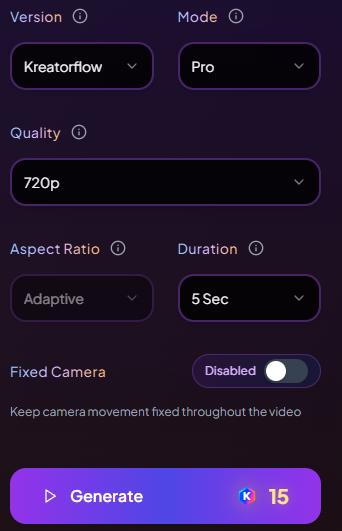
Aspect Ratio
- • Square (1:1) - Instagram posts
- • Portrait (9:16) - TikTok, Reels, Shorts
- • Landscape (16:9) - YouTube, cinematic
- • Adaptive - Matches source image
Duration
- • 5 seconds - Cheaper, faster
- • 10 seconds - Longer content
Mode & Quality
- • Lite - Fast, cheaper, up to 720p
- • Pro - Higher quality, supports 1080p
Camera Movement
- • Dynamic Camera - Natural panning/zoom
- • Fixed Camera - Static shot
4Review Credit Cost
The system will display the estimated credit cost at the bottom based on your selected settings.
Example Costs:
• Lite 720p 5s: 10 credits (12 for character)
• Pro 720p 5s: 15 credits (17 for character)
• Pro 1080p 5s: 25 credits (27 for character)
Character-to-video costs +2 credits compared to image-to-video
5Generate Your Video
Click Generate Video and wait for processing. Most videos complete within a minute for short clips.

After Generation:
- • Download - Save the video to your device
- • Add Lip Sync - Sync audio to character's mouth
- • Face Swap - Replace faces in the video
- • Gallery - All videos are saved in your Videos section
Pro Tips for Better Results
Testing Strategy:
Start with Lite Mode (5s) to test your animation prompt cheaply, then scale up to Pro 1080p for final polished videos.
Prompt Writing:
Be specific about actions and include "my model" or "the model" in your prompts for better character recognition.
Remember:
You can close the generation window and continue working on other projects. Your video will continue processing in the background.
What's Next?
Explore advanced video features to enhance your content: