Video Creator Settings
Master all the advanced settings and features available in KreatorFlow Video Creator. Learn about modes, quality options, prompting techniques, and professional controls.
Generation Modes
Lite Mode
- • Speed: Faster generation (1-2 minutes)
- • Cost: Lower credit consumption
- • Quality: Limited to 720p output
- • Best for: Testing prompts, drafts, social posts
Credit Cost: 5/10/20 credits (480p/720p/1080p 5s), 10/20/40 credits (10s)
Pro Mode (Higher Quality)
- • Speed: Slower but higher quality
- • Cost: Higher credit consumption
- • Quality: Supports 480p, 720p, and 1080p
- • Best for: Final videos, professional content
Credit Cost: 10-35 credits (varies by resolution/duration)
Resolution & Quality Options
| Resolution | Mode Availability | Best Use Case | Credits (5s/10s) |
|---|---|---|---|
| 480p | Pro Mode Only | Quick previews, testing | 10 / 15 |
| 720p | Lite + Pro Mode | Social media, most content | 10-15 / 20-25 |
| 1080p | Pro Mode Only | Professional content, final output | 25 / 35 |
Aspect Ratio Options
Square (1:1)
Instagram posts, profile content
Portrait (9:16)
TikTok, Reels, Shorts
Wide (16:9)
YouTube, cinematic content
Adaptive
Matches source image dimensions
Camera Movement Options
Dynamic Camera
- • Adds automatic pans, zooms, and camera movements
- • Creates more cinematic, engaging content
- • Good for storytelling and action sequences
- • May slightly shift framing from original image
Best for: TikTok/Reels, cinematic content, dynamic scenes
Fixed Camera
- • Keeps camera locked in place, no movement
- • Maintains consistent framing throughout
- • Better for character close-ups and product shots
- • Ideal when framing consistency is important
Best for: Product demos, character portraits, looping content
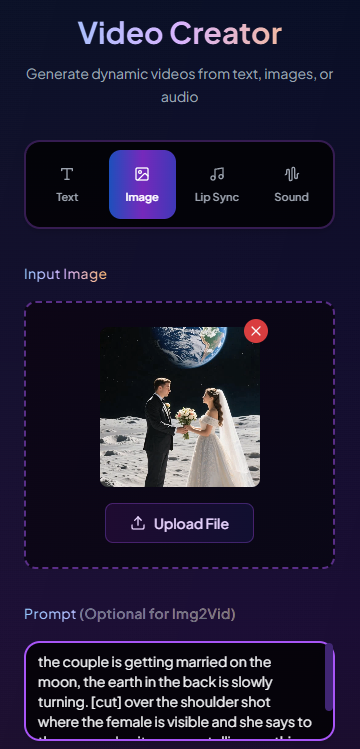
Advanced Prompting Features
Multi-Scene [Cut] Feature
Chain together multiple shots within a single video prompt using the [cut] command.
"A woman walks into the room [cut] she sits on the sofa and picks up a book [cut] close-up of her smiling as she starts reading."Where to Use [Cut]:
- • Text to Video sequences
- • Image to Video animations
- • Character to Video actions
Best Use Cases:
- • Storytelling sequences
- • Dynamic camera angles
- • Product demonstrations
JSON Prompting
Use structured JSON prompts for precise control over video generation parameters.
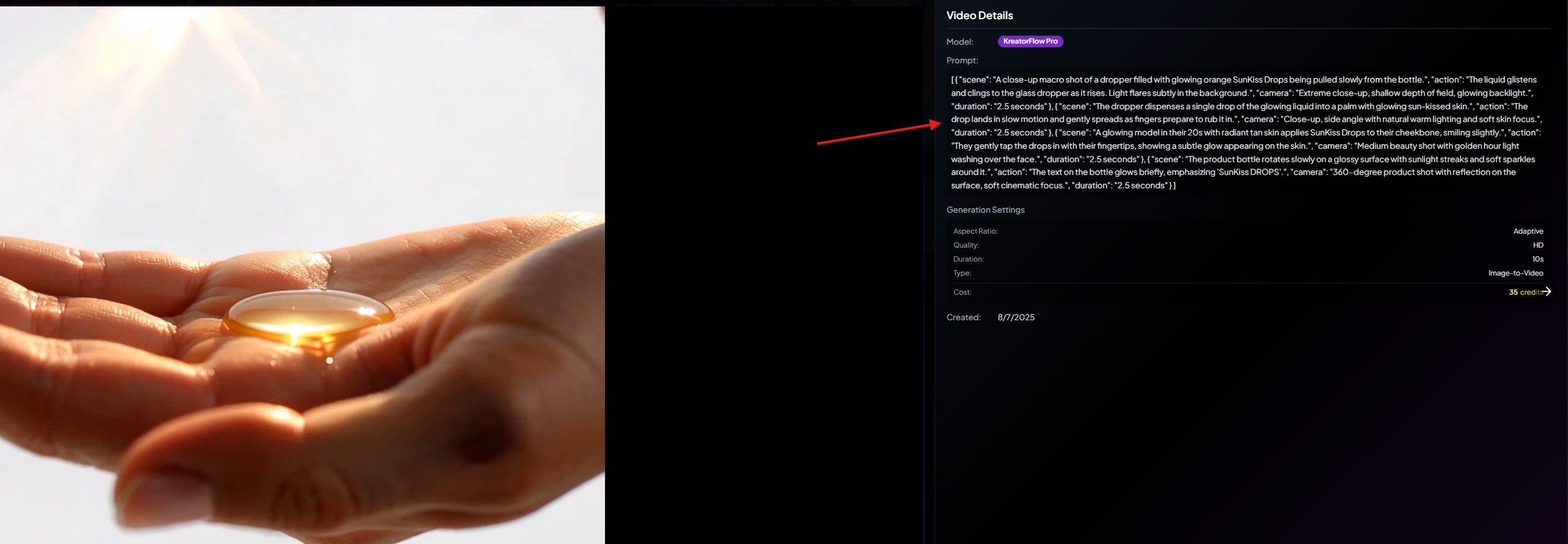
Example JSON Structure:
{
"input_type": "text",
"prompt": "cinematic shot of a woman in a neon-lit city",
"mode": "Pro",
"quality": "1080p",
"aspect_ratio": "Wide (16:9)",
"duration_seconds": 5,
"fixed_camera": false
}Pro Tip: Ask ChatGPT for a "KreatorFlow video JSON prompt" to quickly generate structured prompts for your ideas.
Engine Versions
KreatorFlow 2.0 (Recommended)
- • Latest AI model with improved motion quality
- • Better character consistency
- • Enhanced photorealistic output
- • Optimized for influencer-style content
KreatorFlow 1.0
- • Previous generation model
- • Good for stylized, artistic content
- • More creative interpretations
- • Use when you want different visual elements
Complete Credit Cost Reference
Text-to-Video & Image-to-Video (Same Costs)
Lite Mode (All Resolutions)
- • 480p: 5 / 10 credits
- • 720p: 10 / 20 credits
- • 1080p: 20 / 40 credits
Pro Mode (Higher Quality)
- • 480p: 10 / 15 credits
- • 720p: 15 / 25 credits
- • 1080p: 25 / 35 credits
Character-to-Video (+2 Extra Credits)
Character-to-video generations cost +2 additional credits compared to the above rates.
Master Video Creation
Now that you understand all the settings, explore these advanced guides: