Image Creator
KreatorFlow's Image Creator gives you access to three powerful AI models, each designed for specific types of generation. Create high-quality images, design-focused content, or artistic masterpieces with full control over quality and style.
Available AI Models
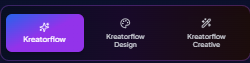
Kreatorflow
Premium Quality
Our flagship model delivering professional-grade images with advanced controls. Perfect for high-quality content with full customization options.
Key Features:
Cost: 1 credit (3 credits with Ultra Quality)
Kreatorflow Design
Fast & Affordable
Optimized for speed and affordability. Perfect for design iterations, mockups, and quick creative exploration with image-to-image capabilities.
Key Features:
Cost: Only 0.5 credits per image
Kreatorflow Creative
Artistic & Stylized
Specialized in artistic and stylized content creation. Industry-leading creative capabilities with multiple style versions and processing modes.
Key Features:
Cost: 1-3 credits (varies by settings)
Model Settings Overview
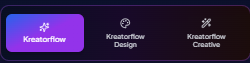
Kreatorflow Settings
Full control with advanced settings for professional results and maximum customization.
Available Controls:
- • Aspect Ratio: Square, Landscape, Portrait
- • Size Options: Small, Medium, Large per aspect
- • Custom Dimensions: Set exact pixel dimensions
- • Ultra Quality: Premium mode (+2 credits)
- • Batch Size: 1-4 images per generation
- • Guidance Scale: 1-10 (creative ↔ accurate)
- • Denoise Strength: 0.1-1.0 fine control
Best For: Professional content, custom workflows, final outputs
Kreatorflow Design Settings
Streamlined controls optimized for speed and design iterations with image transformation.
Available Controls:
- • Mode: Text-to-Image or Image-to-Image
- • Aspect Ratios: 1:1, 16:9, 9:16, 4:3, 3:4
- • Resolution: Multiple options per aspect
- • Image Upload: For img2img transformations
- • Guidance Scale: 1.5-5.0 range
- • Denoise: 0.01-1.0 precision control
- • Batch Size: 1-4 (text-to-image only)
Best For: Design work, iterations, image transformations
Kreatorflow Creative Settings
Artistic controls with multiple style versions and processing modes for creative flexibility.
Available Controls:
- • Aspect Ratio: 9 options (1:1 to 3:2)
- • Process Mode: Fast, Relax, Turbo
- • Version: 7, 6, 5.2, 5.1, 5, 4, niji variants
- • Quality: 0.25x, 0.5x, 1x options
- • Style Parameters: Advanced artistic controls
- • Creative Modes: Specialized for different art styles
Best For: Artistic work, illustrations, creative experiments
Key Features
Prompt Enhancer
NewAI-powered prompt improvement with Basic, Professional, and Creative enhancement levels.
Image Editor
NewEdit generated images with AI. Change elements while keeping everything else consistent. Just 2 credits per edit.
Batch Generation
Generate multiple images at once. Costs scale with your batch size and settings.
Image Editing Workflow
AI-Powered Image Editing
After generating an image, you can make quick adjustments without losing the overall composition. The AI editing tool keeps everything consistent while changing only what you specify.

How It Works:
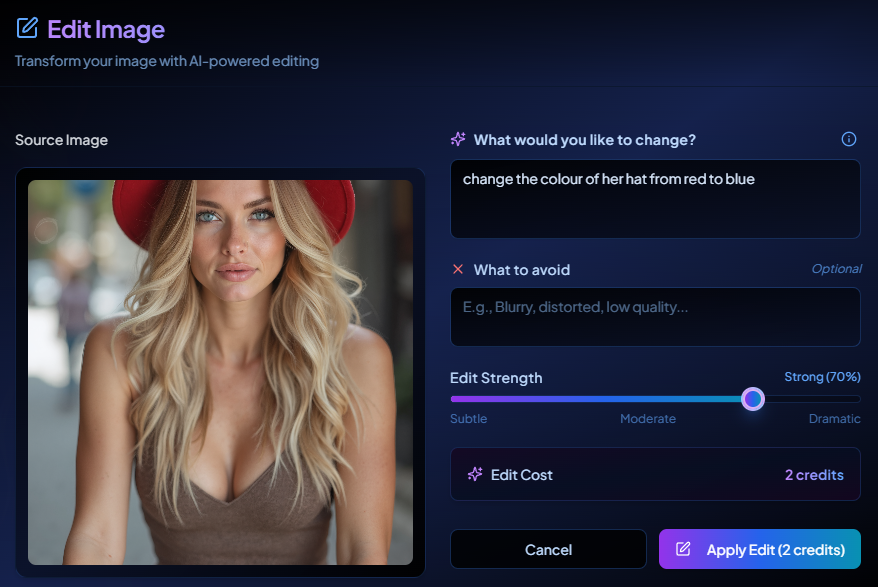
Before & After Examples:


Cost & Speed:
What You Can Edit:
Writing Effective Prompts
Write clear, descriptive prompts in the "Prompt" field. Each model responds differently to prompting styles, so tailor your approach based on your chosen model.

✨ Kreatorflow Prompts:
Focus on realistic details and lighting
🎨 Kreatorflow Design:
Emphasize design elements and clarity
🪄 Kreatorflow Creative:
Use artistic and creative language
Prompt Enhancer Tool
If you need help improving your prompts, use our built-in Prompt Enhancerwith three enhancement levels to automatically refine your descriptions for any model.

Pro Tips for Better Results:
- • Be specific: Include details about lighting, style, and composition
- • Use negative prompts: Exclude unwanted elements effectively
- • Match the model: Realistic prompts for Kreatorflow, creative for Creative
- • Experiment: Try different enhancement levels to find your style
What You Can Do With Generated Images
Convert to Video
Animate your images with AI
Edit Image
Refine with AI editing
Face Swap
Swap faces naturally
Download
Save in high quality
Next Steps
Ready to dive deeper? Explore these detailed guides to master image creation: